Browse Metadata
After harvesting data models to erwin ER360, you can browse through the metadata in both, physical and logical modes. The harvested models are listed in a tree structure in the Metadata pane, where you can either select the model or drill down and select objects to view their information. You can also view ER diagrams and Data Flow Impact Analysis of models and Jira ticket ID and its status. Go to Application Menu > Browse Metadata. The Metadata page appears.
Viewing Model Metadata
In the Metadata pane, select a model.
The selected model's information appears.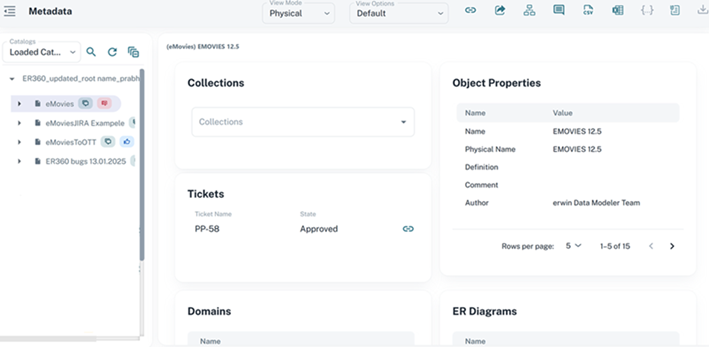
The count of each object type in the model appears in the Metadata pane. Use the following options based on your preferences or requirements:
-
View Mode: Select whether you want to view the logical or physical view of the model.
-
View Options: Select whether you want to view information in the default or a user-defined view.
Viewing Model Object's Metadata
To drill down to an object's metadata, expand the object type and select an object.
For example, expand Domains and select address.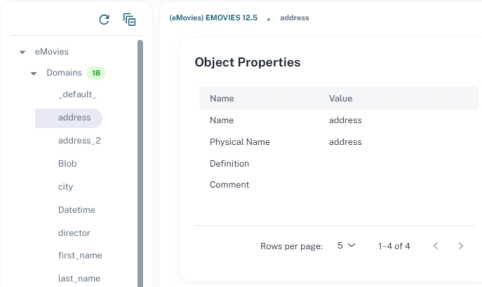
Information about the domain's columns and properties appears. For unavailable properties, N/A is displayed.
Viewing Object's Data Flow Impact Analysis
To view the Data Flow Impact Analysis of the domain, click ![]() .
.
By default, the Usage view opens.
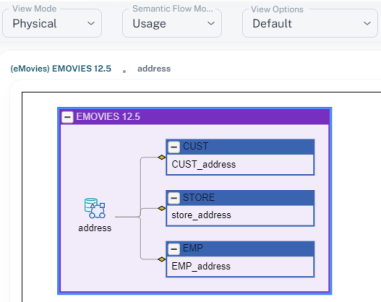
To switch to the Definition view, click Semantic Flow Mode and select Definition.
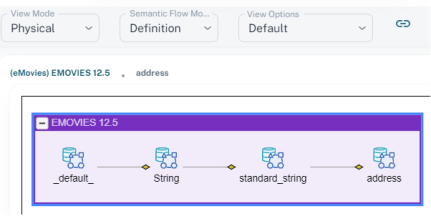
Viewing ER Diagrams
To view ER diagrams available in the model, follow these steps:
-
In the Metadata pane, click ER Diagrams.
A list of ER diagrams appears.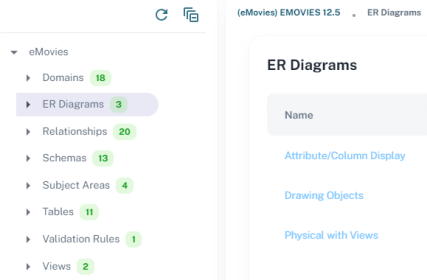
-
Under ER Diagrams on the right side, click a diagram.
The selected ER Diagram opens.
This ER diagram is similar to the way it is displayed in erwin Data Modeler (erwin DM). Selecting an object on the diagram displays its properties in the Object Properties pane.
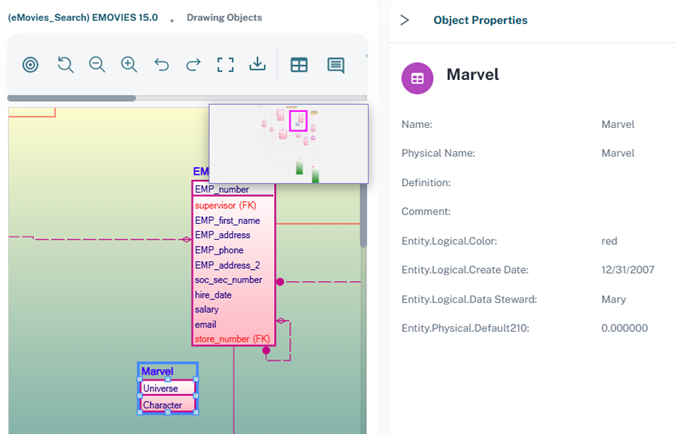
You can control the display levels of the diagram using the buttons on the toolbar.
Any changes you make to the diagram here are not preserved in the model.
When a model containing shortcut and clone entities is harvested to erwin ER360, these entities are indicated by shortcut and clone icons in the ER diagram.
The following ER diagram showcases how the shortcut ![]() and clone
and clone ![]() icons appear for their respective entities.
icons appear for their respective entities.
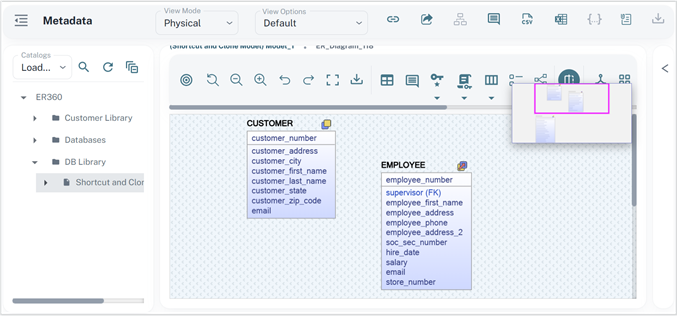
Viewing Jira Ticket ID and State
JIRA integration in erwin ER360 gives a complete view of model-related tasks. After you save a model to Mart and harvest it, ER360 shows the linked Jira ticket ID, status, and comments. This two way synchronization automatically sync ticket details, comments, and status updates without switching between applications. For more information, refer to the Integrating Jira with erwin DM topic.
In the metadata pane, select a model.
The selected model's information appears. For example, the screenshot below displays ticket ID and status.

Apart from the above features and options, you can use the options, such as comments, collaboration, and reports.

The following table describes these options:
| Option | Description |
|---|---|
|
|
Use this option to copy the link of selected object. |
|
|
Use this option to send the link of the selected object as an email. Ensure that you have configured SMTP settings before using this option. |
|
|
Use this option to add comments, endorsements, warnings, and certifications to an object. |
|
|
Use this option to download the selected object's metadata as a set of CSV files. |
|
|
Use this option to download the selected object's metadata as a set of XLSX files. |
|
|
For JSON models or objects, use this option to download JSON file. |
|
|
Use this option to attach files or links to the selected object. Allowed file types are, CSV, DOC, DOCX. JPEG, JPG, JFIF, PDF, PNG, AND XLSX; with a maximum size of of 2MB. |
Was this helpful?